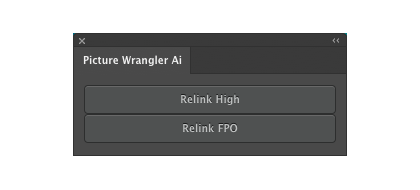On this page:
Northplains Xinet Plug-ins for Adobe Indesign
About the Northplains Xinet Plug-ins for Adobe Indesign
Northplains Xinet Plug-ins for Adobe Indesign improve workflow between Adobe InDesign and Northplains Xinet. They are available for both the Windows and macOS platforms, and are compatible with the Xinet 19.2.1 and Xinet Studio 1.0.3 releases (and later).
The following plug-ins are available:
Xinet Annotator
Allows users to print PostScript to a Xinet PDF queue. When viewing the generated PDF, users can click on an image to go to the original image on the Xinet server.
Xinet Metadata
Adds custom XMP information to InDesign documents so that when these documents are viewed on Xinet, users can search for text content and see full previews, including linked images.
Xinet Support (macOS only)
Allows users to “drag and drop” images from Xinet directly onto an InDesign document. Supported browsers: Xinet Pilot, Safari and Google Chrome.
Picture Wrangler (macOS only)
Facilitates the use of an Open Prepress Interface (OPI) environment, allowing users to relink / switch between For Placement Only (FPO) images and the original high-resolution images, to achieve high quality output.
Where to Find the Northplains Xinet Plug-ins for Adobe Indesign
You can find the latest Xinet CC 2019 plugins on the Adobe Exchange Creative Cloud site, here:
Xinet Plug-Ins for Adobe InDesign (for macOS)
Xinet Plug-Ins for Adobe InDesign (for Windows)
Note that:
- The Windows plugins for 2014, 2015, 2017 and 2018 are also available at Adobe Exchange. Search for “Xinet”.
- The macOS plugins for releases before 2019 are not available from Adobe Exchange. These plug-ins are available from within the installed Xinet product.
How to Install the Northplains Xinet Plug-ins for Adobe Indesign
Simply download the install file from Adobe Exchange. It will automatically install your plug-ins. The Northplains Xinet Plug-ins for Adobe Indesign are installed directly to a “Xinet” directory inside of the Plug-Ins folder.
- Having install issues?
To check if the plug-ins are loaded, go to Adobe InDesign and see if they are listed in Adobe InDesign > About Plugins > Northplains.
For most of these plug-ins, there is no user interface. As users update their InDesign files, the plug-ins add XMP information to the InDesign files so that Xinet users are able to use enhanced features when the files are loaded into Xinet.
Visit the Xinet online help for tips, troubleshooting, and more. You can find it here. Use keywords such as “InDesign”,“plug-ins”, and “Wrangler”.
Picture Wrangler for InDesign
For Picture Wrangler (macOS only), Adobe InDesign users will have the following menu they can use to relink Xinet FPOs to the high-resolution images. They can relink selected images or all images, or open the high-resolution image in the default editor for that file type.
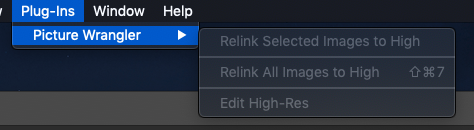
PDF Export Presets and PPDs for Xinet PDF/IR
These InDesign presets ensure PDF exports from InDesign use the correct options to support PDF Image Replacement (IR) in Xinet for both local and remote Workflows. Both Adobe PDF presets and PostScript Printer Descriptions (PPDs) are provided.
Xinet PDF Presets:
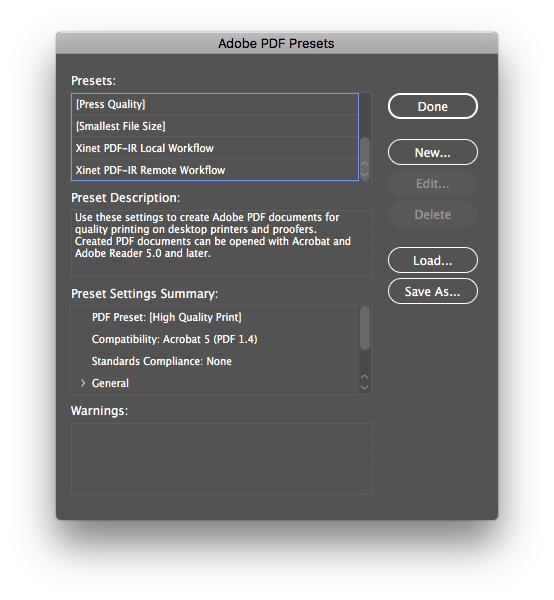
Xinet Print PPD Settings:
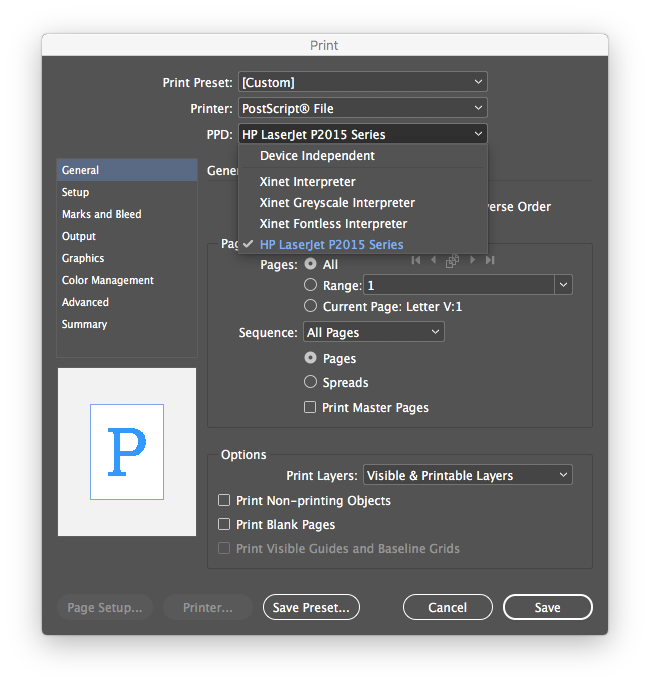
Northplains Xinet Plug-ins for Adobe Illustrator
About the Northplains Xinet Plug-in for Adobe Illustrator
Illustrator Picture Wrangler Plug-In for Northplains’ Xinet, for macOS, for CC 2017, CC 2018, and CC 2019.
This Plug-In was tested with the Xinet 19.2.1 and Xinet Studio 1.0.3 releases.
Picture Wrangler (21.0) facilitates the use of an Open Prepress Interface (OPI) environment, allowing users to relink / switch between For Placement Only (FPO) images and the original high-resolution images, to achieve high quality output.
Where to Find the Northplains Xinet Plug-in for Adobe Illustrator
You can find the latest Xinet CC 2019 plugins on the Adobe Exchange Creative Cloud site, here:
Xinet Plug-In for Illustrator (for macOS)
How to Install the Northplains Xinet Plug-in for Adobe Illustrator
Simply download the install file from Adobe Exchange. It will automatically install your Xinet Adobe CC plug-in. The plug-in is installed directly to a “Xinet” directory inside of the Plug-Ins folder.
To check if it is loaded, look for the following menu item in Illustrator CC: Window > Extensions > Picture Wrangler.
Visit the Xinet online help for tips, troubleshooting, and more. You can find it here. Use keywords such as “Illustrator”,“plug-ins”, and “Wrangler”.
Use the Northplains Xinet Picture Wrangler Plug-In
In Adobe Illustrator, select Window > Extensions > Picture Wrangler. A floating palette appears with the following options:
Picture Wrangler Floating Palette: