Granting users Administrative Privileges allows users with access to the Xinet server to undertake administrative work typically reserved for the
nativeadmin user. (The option requires the Xinet database and isn’t available to Xinet Portal users, as they are likely to be outside the firewall.) As
nativeadmin, you decide how much administrative control you want to give each user. One user may be limited to simply viewing print queues and job logs while another may have full control over Xinet
Print Queues,
Spoolers and
Hot Folders. Another user might not be able to see any administrative information pertaining to printing, but be able to set up
Users and
Groups and administer
Volumes on the system. Think carefully, however, before granting these privileges, as users will be able to employ them system wide. Also, keep in mind that
SubAdmin privileges offer an alternative, only allowing the user to administer a particular
Group or
Subgroup. (
Enabling subadministrator provides details.) Should you choose to give a user both
SubAdmin and
Administrative Privileges, the more restrictive
SubAdmin privileges for
Users and
Groups will take precedence.
Unlike SubAdmin privileges, where the number of users to whom you may assign it is limited by your Xinet license, you may assign
Administrative Privileges to as many users as you would like. You may not, however, assign such privileges to the
Default User nor to
nativeadmin.
Privileged users gain access to any Administrative Privileges through their
Preferences (found at
Top Level.) The
Admin button on the
Preferences page, as shown in
Figure 0-3, opens limited portions of the
nativeadmin interface.
What each user sees depends on the access nativeadmin gives to him or her. All users may use the
Administration interface to monitor print queues where ACLs allow access. (See
ACL to grant access to queued jobs and logs for details and
About Access Control Lists for more information about ACLs in general.)
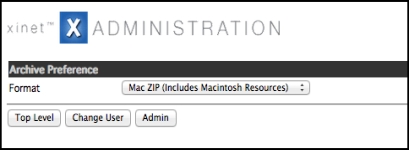
Otherwise, what each user sees depends upon his or her Administrative Privileges settings.
Figure 0-4 shows an example in which the user can see
User Lists and
Print/Hot Folder information.
Step 3., below, provides details about the various sets of
Administrative Privileges built into Xinet.
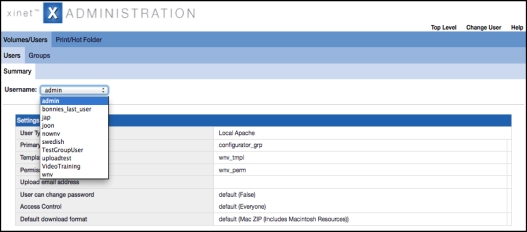
To grant administrative privileges:
|
2.
|
Use the Administrative Privileges disclosure triangle at the bottom of the page to expose the options shown below. 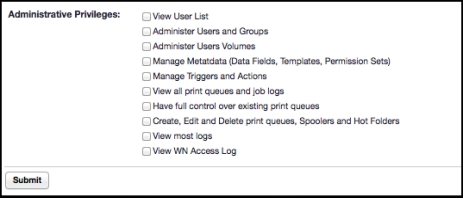
|
• View User List
This option allows the user to see
nativeadmin information about other
Users on the system, which will include information about the
User Type, Primary Group, Roles, assigned
Template, Permission Set, and
Upload email address, whether the
User can change his or her password, assigned
ACLs and the
Default download format. The user can also see information about
Groups that have been established on the system, including
Group Type, Member Count, assigned
Templates and
Permission Sets.While the user may see this information, he or she can’t make changes to the settings.
• Administer Users and Groups
Allows users to have administrative privileges over
Users and
Groups, granting access to a subset of pages that
nativeadmin sees under the
Volumes/Users tab and the pages to which they link. These include the
Users, Groups, Styles, Plug-ins and
Permissions pages, as shown in
Figure 0-6, as well as their sub-pages.

Figure 0-6 When Administer User and Groups privileges have been granted to a user
Users with this privilege can add new Users and
Groups and edit the composition of
Groups. If the server has been licensed for it, they can assign
Roles, although they can not establish
Roles themselves. They can assign
Styles and
Plug-ins and appoint
SubAdmins. They can also assign
Templates and
Permission Sets, although they can not actually establish
Templates nor
Permission Sets themselves. In no instance, however, can they change any settings for the
nativeadmin user nor the
Default user.
• Administer User Volumes
Users with this privilege can not add
Users, although they can see a
Summary of
User settings. They can, however, using pages under the
User Volumes subtab shown in
Figure 0-7, give existing users access to existing
Volumes and establish how users interact with those
Volumes.

Figure 0-7 When Administer User Volumes privileges have been granted to a user
Figure 0-8 When Manage Metadata privileges have been granted to a user
• Manage Triggers and Actions
This option provides access to everything available to
nativeadmin under the
Actions and
Trigger Sets subtabs, as shown in
Figure 0-9. Users can add
Settings to
and edit
Actions. They can also edit existing
Trigger Sets and create new ones.
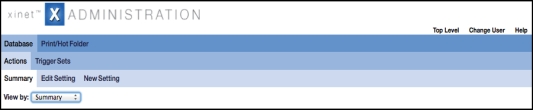
Figure 0-9 When Manage Triggers and Actions privileges have been granted to a user
• View all print queues and job logs
This option allows the user to see all Xinet print queues and spoolers that have been configured on the system. (When this option has not been enabled, the user can only see those queues that have ACLs that allow the user access.) With
View all print queues and job logs enabled, users can monitor print queues as
nativeadmin does through the
Queue Status page and its sub-pages, including viewing job progress, examining images used in jobs and viewing and downloading log files. They can’t, however, make changes to any queue or job.
• Have full control over existing print queues
This option provides the user with the same ability to monitor print jobs that
nativeadmin has, meaning users will be able to send
Print Tests and cancel, put on hold, reorder or move jobs between queues.
• View most logs
This options allows users to view the
nativeadmin tabs shown in
Figure 0-11. Users can view the
Status page for Xinet services and daemons (the
nativeadmin Logging, Status page), although they can’t
Restart All Xinet Services as
nativeadmin might there. Users can also see the
nativeadmin Preview Generation tab and its sub-pages
, although on the
Pending and
Details sub-pages, users can’t delete any previews that are still waiting to be generated as
nativeadmin might. The option also gives users access to everything that
nativeadmin sees on the
Logging, Database and
Logging, Triggers pages. Users will not have access to the following pages:
Xinet System, Web Access, Print Daemon, Table Check, nor
Settings
Figure 0-11 When View Most Logs privileges have been granted to a user
• Administer Approvals and Roles [optional]
Only available to sites with Approval
licenses. Provides privileged users access to the Approval nativeadmin
page.
• Administer Archive [optional]
Only available to sites with Xinet Archive licenses. Provides privileged user access to the
Archive nativeadmin page.

