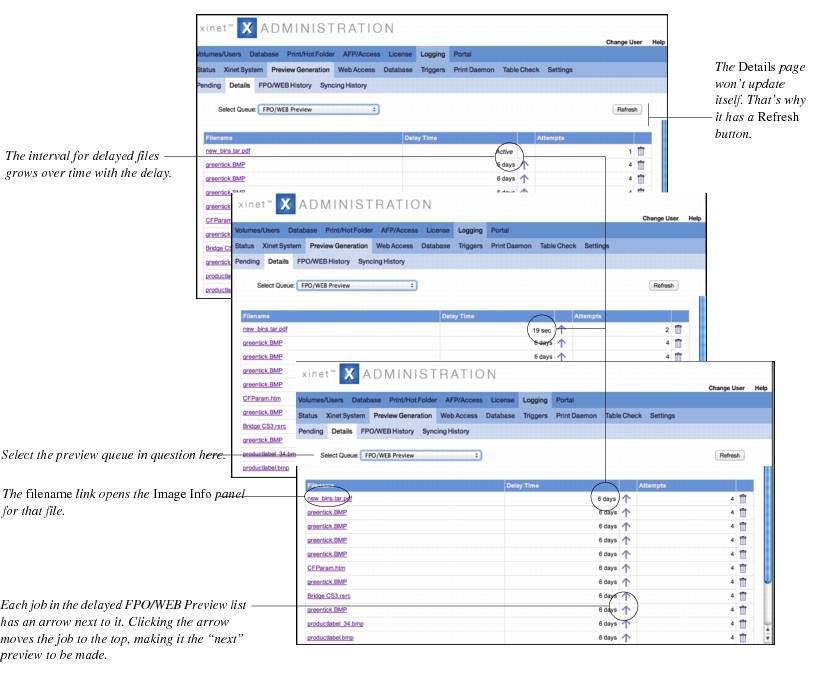The Logging, Preview Generation subtab allows you to open various pages that provide more information about the server as it builds previews. The
Pending page, shown in , displays a summary of requests that have been made to the
fpod(1M) daemon which are to be passed on to programs such as
mkfpo, pdfsync and
mview, among others.
The actual “log” files can be examined using FPO/WEB History and
Syncing History pages or can also be found in these locations on the server:
The page summarizes information about requests currently being processed, those that are waiting to be processed and instances where a process is on hold. Waiting means that it’s time to process that entry, but the server has to wait for some other process to finish first. (Xinet only allows one item for the database to be processed at a time and allows only some small number of previews to be processed by
mkfpo(1) at once).
Holding means that there’s an explicit time delay on the entry, and after whatever amount of time elapses, it will move to
Waiting. Jobs sent to
mkfpo(1) that have failed go into the
Holding queue.
The page provides shortcuts to the Details page where you can find more information about the files in the request queues and their individual delay times. The
Pending page allows you to quickly remove (in a batch) any unprocessed requests in a queue, except for
FPO/WEB Previews. You may remove
FPO/WEB Preview requests individually using the
Details page. (Should you want to build previews at a later time, follow instructions in
Using the fpod.conf file for advanced administration.)
If you find requests are being held, use the Details link to find out how long. It might also then be necessary to look at the
FPO/WEB History log file once you’ve identified the file in question, to determine the best course of action.
To find out more information about files waiting in various preview queues, use the Logging, Preview Generation, Details page. After selecting the
Details tab, use the
Select Queue popup list to identify the queue you want to examine. .