The Database >Admin > Summary page draws together information from other pages. It shows what and when activities happen in the database.
The Schedules table provides information about the day of the week and the time at which various mechanisms which watch over the integrity of the database run. These times are of interest because these checks make each database table read-only as it is verified. The
Schedules include:
Quick synchronization provides more information. Clicking the
Edit-Quick-Sync pencil icon will take you to the
Quick Sync page where you can establish when you want to run the process.
Scheduling backups provides details about setting times. Clicking the associated
Edit Backup pencil will take you to the
Backup page where you may change settings.
A Quick Backup does not contain file previews and so, finishes more quickly. You can see the schedule here. Clicking the associated
Edit Backup pencil will take you to the
Backup page where you may change settings.
Scheduling backups provides details.
This section summarizes information about the database daemon (dblogd(8))and the amount of disk space that is free.
Changing the stored data and temporary files directories provides more information.
Details about the webdblog file(s) provides information that will help you interpret what you see in the right-hand column.
About the database daemons provides some background about
dblogd(8) and the other programs with which it communicates.
The Last Event Processed field displays the time when the last file system event was added to the database (and thus, made available to Xinet users) and whether
dblogd(8) has fallen behind since then. For instance, if a file were added five minutes ago, and nothing else had changed in those five minutes, the time displayed would be from five minutes ago. If, however, events had occurred since that time—but, either the
dblogd(8) daemon was busy processing events or had stopped—that delay would be noticed and shown here.
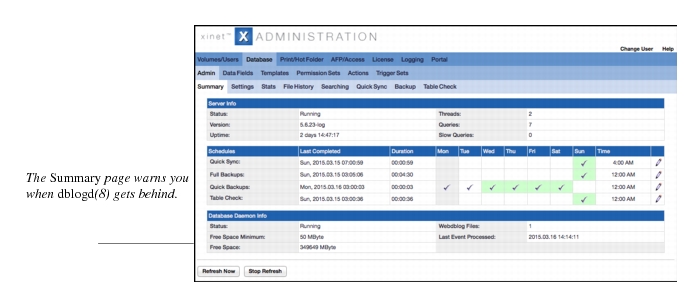
By default, when you open the Summary page, it will refresh itself every 50 seconds. You may, however, override the default with either the
Refresh Now or
Stop Refresh buttons. If you click
Stop Refresh, contents will remain frozen as long as you view the current page or until you click the
Resume Refresh button. If you leave the page and come back to it later, it will have the same effect as clicking the
Resume Refresh button.

