The Extensible Metadata Platform (XMP), a rich-media format developed by Adobe, provides another way to embed data about a file into the file itself. In that regard, it is similar to
IPTC metadata that Xinet has supported since version 3.01. However,
XMP is a more flexible protocol with all the older IPTC fields subsumed within it. It contains:
The Xinet server automatically populates its database with all standardized XMP data in files saved on Xinet enabled volumes. It is also possible to make custom
XMP panels on the client side and corresponding data fields on the Xinet server. Xinet reads
XMP data from files whenever:
|
•
|
The dblogd(8) daemon either updates information about a file or adds the file to the database, for example, when a file arrives on the server or is modified.
|
|
•
|
The syncvoltodb(8) program runs.
|
Predefined Data Field sets include:
|
•
|
All
Displays all datafields, including locked fields and custom, user-defined fields
|
|
•
|
Standard
Displays only IPTC and XMP fields created during installation.
|
|
•
|
Custom
Displays only custom, nativeadmin-defined fields, which might include custom XMP fields
|
The Xinet administrator can also create other Data Field sets. (See
Establishing Data Field Sets for details about creating a custom set.) Also note that
Figure also shows an
XMP-generated data field type,
IntMap (a shortened version of
Integer Map).
IntMap values are actually integers that have text labels associated with some or all of the possible values, e.g.,
Urgency.
Once XMP data has been saved in the database, it can be searched, viewed and even edited through a standard browser.
Data entered by operators using the File Info or
Document Metadata panels in Adobe
CS applications will be
embedded within files. This information will become visible to Xinet users with proper access permissions as soon as a file in which metadata has been embedded has been saved on the server.
In some scenarios, XMP fields might be created with Xinet which do not have corresponding client-side custom panel fields. In such instances, Adobe
CS operators will not be able to fill in values; however, Xinet users with proper access permissions could see and also possibly edit values. Metadata that entered the system through such a field
would be
embedded in the file itself. In some workflows, it might be advantageous to set them up this way; disastrous in others. Generally, sites want the same XMP fields available in Xinet for all Adobe products.
Xinet will automatically read standard XMP metadata from files. It can also read custom metadata written in the
XMP format. To make use of client-side custom fields in Xinet, you must also create them on the server side. Here is an overview of what
is involved:
For custom fields in client-side XMP panels, the nativeadmin administrator must also create corresponding fields in the Xinet database that will hold metadata introduced from a custom panel. For general information about creating data fields in Xinet, refer to
Working with Xinet Data Fields. When creating fields that correspond to the
XMP namespace, keep in mind:
|
3.
|
The data field type, e.g., pop-up, boolean, etc., must be the same in Xinet as is in the custom panel.
|
|
4.
|
XMP conventions maintain that, internally, data field names must follow the conventions mentioned in items 1. and 2., and in addition, be prepended by a namespace. Internally, Xinet checks whether or not you have prepended fields you define with a namespace and if you haven’t, prepends xwnv. This means that you could, for example, name a field Approval, yet internally, the database would use xwnv:Approval. Xinet also offers some other alternatives if you want to display labels for users that violate XMP regulations. For example, perhaps you want them to see the phrase Approval Status, which contains a forbidden blank space.
|
Any XMP information that can be viewed on the Web can also be downloaded. By default, when a remote Xinet user downloads a file, that file will contain any
XMP information
embedded in the file, but will not contain
XMP data that is merely
associated with the file in the database.
Some workflows may be interested in exporting all XMP data associated with a file. To that end, the Xinet Collection includes an option that allows a user to export
all XMP data.
When a user marks the XMP Export option
Yes, the file itself and an additional file containing all the
XMP data will download. For example, when downloading
192547-b.tiff, Xinet downloads
192537-b.tiff and
192537-b.xmp:
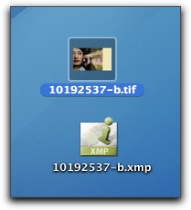
Downloading the low-resolution version of myfile.extension would result in only a low-resolution copy of
myfile.extension.
XMP data will not be included.
Looking inside an Adobe CS File Info panel, you’ll notice a list of metadata “namespaces.” They include (as of this publication date)
Description, Camera Data 1, Camera Data 2, Categories, History, IPTC Contact, IPTC Content, IPTC Image, IPTC Status, Adobe Stock Photos, Origin, Dublin Core Properties, XMP Core Properties, XMPMedia Management Properties, PDF Properties, PNG Properties, and
TIFF Properties.
When an operator saves a file, the Adobe application actually rewrites a number of standard metadata formats into XMP. Often times, then, the same data will be associated with a file more than once. For example, an operator may enter data in
IPTC-specified fields and it will appear again, encoded in
XMP format.
XMP specifications provide aliases for many such fields, sometimes affixing a different
XMP label for a given metadata field than the label affixed to that field in its original namespace.
For maximum backward compatibility, Xinet is preserving the old name used for IPTC-NAA fields in Photoshop 7 and lower. Below shows possible mappings of Photoshop 8 and higher to the old-style
IPTC fields used in Xinet.
For more information, about the aliases specified in XMP rules and adopted by Xinet, please refer to Adobe’s documentation,
XMP – Extensible Metadata Platform, which you can download from:
Let’s start with an example file, gears.tiff, that has the following fields, assigned with the following values:
The gears.tiff file’s
fileid is
374. (You can determine this by looking in its source when browsing or when displaying information about the file using Xinet’s
imageinfo program.)
Each field created has a record in the keyword table. They are distinguished by
keywordids. You can find the
keywordid for each record in at least two ways:
var keywords = new Array();
keywords[0] = new
keyworditem(62,0,1,"a_boolean",'',100,0,20,1,0,0,'True/False',0,0,0,0,0);
keywords[1] = new
keyworditem(59,1,1,"a_date",'',12,14,14,1,0,0,'%c/%e/%y',0,0,0,0,0);
keywords[2] = new
keyworditem(61,2,1,"a_float",'',104,12,14,1,2,0,'',0,0,0,0,0);
keywords[3] = new keyworditem(60,3,1,"a_integer",'',3,0,14,1,0,0,'',0,0,0,0,0);
keywords[4] = new keyworditem(58,4,1,"a_text",'',253,64,14,1,0,0,'',0,0,0,0,0);
keywords[5] = new
keyworditem(63,5,1,"a_text_popup",'',253,64,14,1,0,0,'',0,0,0,0,0);
keywords[6] = new
keyworditem(64,6,1,"a_integer_popup",'',2,0,14,1,0,0,'',0,0,0,0,0);
The keyword table also specifies the type of values that it can hold, its appearance, etc. See
Xinet TechNote 137: Documentation for Xinet Venture MySQL data tables for full details.
Every field in the keyword table has a corresponding field in the
keyword1 table. This is where the current value of a field is stored. In particular, the
keywordid number has a corresponding
FieldXX field in
keyword1, where
XX is the
keywordid number. For instance, the
keyword with
keywordid number
58 (
a_text) has an associated field in
keyword1 called
Field62.
Any file that has metadata applied to it has an entry in the keyword1 table. The primary field in this table is the
fileid. Note that
only files with metadata applied to them are in this table. For every
fileid in this table, a value can optionally be applied to any of the
Field fields.
In the above example, fileid 374 has values in 7 fields within
keyword1.
If the field is a popup, the applied value shows up in the
keyword1 table, but the popup values themselves are stored in one of many
value tables. Popup values for
text fields are stored in
value253, while integer values are stored in
value2. The number refers to the data type of the values stored. (Again, see
Xinet Technote 137 for full details.)
In the above example, the popup values (5/10/15) for the
an_integer_popup keyword are stored in the
value2 table. When a value of
10 is assigned to the
gears.tiff file, the value of
10 is stored in the
keyword1 table.

