Using the default Indexed and
FullText searching produces faster keyword search results when used correctly. These features, however, will also slow down system performance when data is being entered into the system, so should be used carefully.
Having a Data Field Indexed speeds up searches when users are interested in finding a target that
begins with a given string. The database keeps an alphabetical reference table of all the entries in a particular field to make searching conducted on that field faster. If a particular field is not likely to be searched using a
begins-with constraint, you don’t want to turn on indexing. To enable this kind of index, which has now been deprecated, you must use
MySQL command-line control.
Enabling a Data Field for FullText searching speeds up searches when users are interested in finding a target that is at least three characters. Xinet keeps a special
wnvfti database to speed up searching for strings of three letters or more. The next subsection provides details.
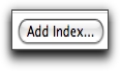 On new systems, the Add Index
On new systems, the Add Index button can be used to add a FullText index to the database.
This will increase the speed of searches done on database-enabled volumes. If you are configuring Xinet for the first time, and have
not yet enabled any volumes, you can easily add the index by clicking this button. It will only take a few seconds to add the index. By default, FullText indexing will not be enabled.
By default, the New Index option,
*, will be selected, although the option will not be enabled until you click
Add. The
* option means that indexes will be built for:
The only reason not to use * would be if you anticipated having a great deal of data that would never be searched. In that case, you might use the pop-up list to select given
Data Fields. For example,
if you knew that your system would soon have over one million files, you might want to limit FullText indexing to about fifteen or twenty elements.
Alternatively, use the New Index pop-up list to select a given
Data Field or group of them (clicking the
Add... button after each selection) and then click the
Add Index button.
Under normal operation, the Database, Admin, Indexes subtab will not display information about the
Path Index. When Xinet detects a problem, however, information will be presented there.
The Path Index area helps you monitor a limitation of the
MySQL database. Look at the subtab periodically to insure that warning information about
Path Index isn’t present. Unfortunately on occasions,
MySQL stops using the index silently, and as a result, searching become slower.
MySQL stops referring to the
Path Index because it can’t handle path names longer than 1000 characters. Any time the database encounters a path longer than 1000
characters, it stops referring to this
Index.
If you encounter this situation, you have to make a choice: is the directory structure and file name more important than the speed of the database? To fix an arrested Path Index, you must ask the user who owns the offending folder or file to shorten the path to something less than 1000 characters. When making a decision, keep in mind that the path index gets used all the time, and if you’re working without it, the database will slow down.
Information about Missing Indexes will only appear when a problem exists.
Standard Indexes are created during the Xinet installation process and are vital to the database functionality. If any of these are missing, they need to be rebuilt as soon as possible. Checking the
Indexes page periodically will allow you to tell.
Use the Add Missing Indexes button to repair the situation.
If your system has been set up to index individual Data Fields, information about them will be displayed under the
Indexes subtab. Xinet suggests, however, that you consider using newer style FullText Indexes, as described in the following topic
Enabling FullText Index searching on a newly-installed system using our native search engine:.


On new systems, the Add Index button can be used to add a FullText index to the database.
This will increase the speed of searches done on database-enabled volumes. If you are configuring Xinet for the first time, and have not yet enabled any volumes, you can easily add the index by clicking this button. It will only take a few seconds to add the index. By default, FullText indexing will not be enabled.