

|
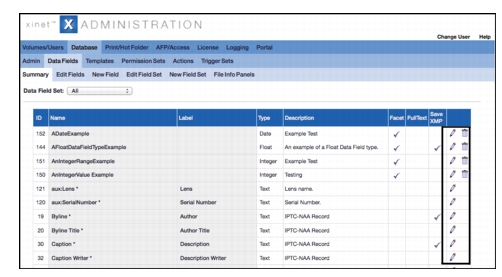 Administrators can use the utility solrutil to perform advanced filtering tasks.
Administrators can use the utility solrutil to perform advanced filtering tasks.