By default, out of respect for trademark registration, Xinet and Xinet Portal will use generic icons, as shown in Figure , to represent files created by specific applications, such as Adobe InDesign or Adobe Photoshop CS5, although the Xinet also ships with mechanisms to allow you to alter this behavior when you have licenses for these products.
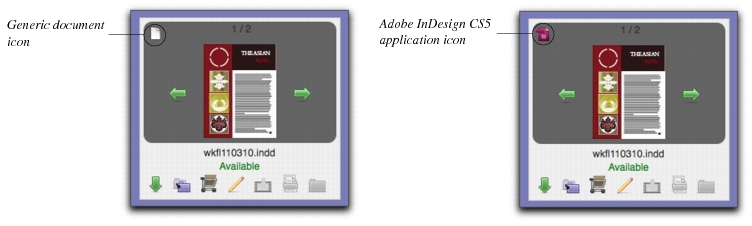
Historically, administrators have been able to store Application Icons that they had the rights to use on the Xinet server in /var/adm/appletalk/icons/KASicondt* on Unix servers, by using the
dtrebuild -xappicons command. This stored the icons in a
DBM-style database maintained by
ksd(1M), limited to
16 x 16 pixel and
32 x 32 pixel icons such as were supported by Mac OS 9.
Xinet Portal now relies, instead, upon a new appicons database within the Xinet My
SQL database with the ability to store
larger-than-32-pixel icons (up to
256 x 256 pixels), along with all the older icons previously maintained by
ksd(1M) which will also be copied into the new database.
After the automatic creation of the appicons My
SQL database table,
dtrebuild -xappicons will store OS X Application Icons in
both the old and new databases. In addition to the
16- and
32-pixel sizes, it will take the largest icons it can find out of an application and store them in the
appicons MySQL table. Xinet Portal scales these new application icons down to whatever size the interface wants to present.
By default, Xinet Portal uses the 16 x 16 pixel icons in the upper left corner of
Small View. The
32 x 32 pixel icon is used in the Navigation Bar, and the
greater-than-32 pixel icon will be used in the center of
Small View and
Large View whenever a preview of the file doesn’t exist.
A Xinet utility, /usr/etc/venture/bin/iconadmin on Unix systems and
C:\Program Files\Xinet\venture\bin\iconadmin on Windows systems, provides the ability to take an image and assign it as the icon in the Xinet
appicons table so that it will be displayed for a given
Type and
Creator pair. The icons you assign for a specific
Type and
Creator can be images in any format supported by Xinet. When you use
iconadmin, it only changes the My
SQL database used by Xinet Portal, not the old
DBM-style database which will continue to be used when viewing assets through Xinet without Xinet Portal.
If Xinet Portal discovers that the appicons database is missing,
portalDI will run the command
iconadmin -init to copy the old icon database from
/var/adm/appletalk/icons/KASicondt* or
C:\Program Files\Xinet\FullPress\Admin\icons\KASicondt* into the My
SQL database and then run
dtrebuild -xappicons MacFiles to also pick up any new, larger icons from
MacFiles.
• You may employ iconadmin in this way to assign specific application icons according to the version of the application that was used to create a particular file. For example, you might use different icons for InDesign CS 3, CS 4 and CS 5 by specifying their difference in the
TYPE and
CREATOR pairs, i.e,
InD IDd3,
InD IDd4, and
InD IDd5.
For 16- or 32-pixel icons, if you’ve been successful, iconadmin will produce a PNG on
stdout representing the icon. If your size is larger than
32-pixels,
iconadmin will show the largest icon available for the
TYPE CREATOR. The command will fail, however, if icons don’t reside in the
appicons database.

