Xinet’s subadministration option allows you to give some users special permission to take over basic administration tasks without turning over full nativeadmin powers. For example, if you had a customer with a large number of users, you might want someone at the customer’s site to take on setting up accounts and passwords for users. This might be more convenient for the customer and benefit you by reducing your administrative overhead. The
SubAdmin page under the
Users tab allows you to set up subadministration.
While authenticated as a subadministrator, the user sees a subset of the tabs you see as nativeadmin. Subadministrators do not have access to anything under the
Styles tab nor most database-related tabs.
Figure 0-12 shows the areas seen by subadministrators:
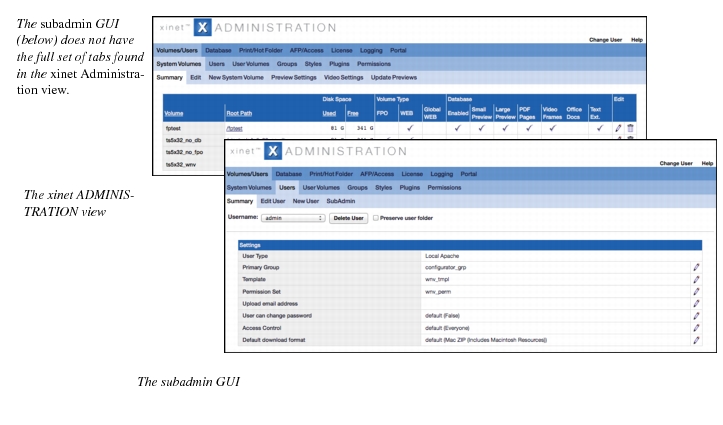
As nativeadmin, you can always see and change anything a subadministrator does. All activities are logged in the
Web Access log, which you can filter to show
Administration only. Unless you setup multiple subadministrators to a single group, one subadministrator will not have knowledge of any other subadministrator’s area.

