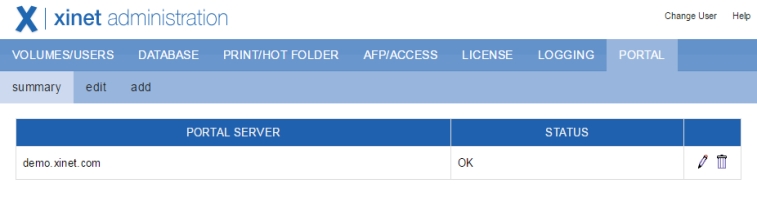You can take care of basic administration through the Xinet GUI logged in as nativeadmin using the
Portal tab or, alternatively, you can log into the Xinet Portal server itself as a user with administration privileges. from the Portal tab. if the Xinet server has multiple Xinet Portal servers set up via
nativeadmin, you will see information about all of them.
The Portal >
Summary tab lists the Portal servers set up in your environment and the status of each server. This is a good place to check the status of your portal server before contacting Xinet Technical Support.