|
1.
|
Click on the New Permission Set link. The actual contents, however, will depend on the selected template when it opens.
|
|
4.
|
[optional] If you or another administrator has previously established permission sets for the selected template, you may use those settings as a starting point for your new set by selecting the set from the Copy Permset pop-up list.
|
|
5.
|
Set permission attributes for each field in the template. (The Save XMP status of each field is presented in the first column in case you want to consider whether or not the data field is going to be saved as XMP before you decide what permission you assign.) There are options for which take precedence over those in the three right-most columns. The attributes include:
|
• Visible
This setting determines whether or not the information in the field will be visible to users when they open
Info windows for files.
• Searchable
This setting determines whether or not the field appears as a “search-on” option when the user is
searching through entries. (If you make a
Data Field searchable, it will automatically become visible.)
• Browse
This setting determines whether or not the field appears in “long view” when a user is browsing through files. (If you make a
Data Field browseable, it will automatically become visible.)
• Uploader and
Required in Uploader
Clicking
Required in Uploader automatically checks both fields. You can, however select
Enabled alone.
Enabled means values can be applied to files sent to the Xinet server through the
Uploader. Required means that values
must be applied before an upload occurs.
Figure provides an example of an
Uploader requiring metadata.
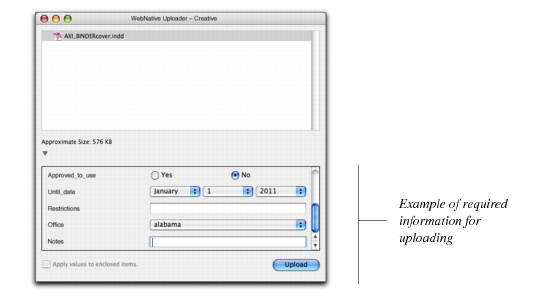
|
6.
|
About Editable, Popup, and Locked:
|
• Editable
A user can see current values and edit them.
• Pop-Up
A user can see current values and select another value from a pre-defined list of choices.
• Locked
A user can see current values but not change them.
One can also assign more restrictive permissions than given in the Templates. For instance, a field that is
Editable at the template level may be set to
Locked at the
Permission level. This makes it read-only for users assigned to this
Permission Set. A different
Permission Set, assigned to different users, might allow the fields to be editable.
Note: A special workflow can be established where fields are defined to Use Current Values on the
Data Fields page. In this case, the fields are pop-ups, but the list of possible values comes from the values currently entered into the field from any file on the server. This dynamically-created pop-up list changes as values are added for new files. In this case, some users should see it as a simple pop-list and others should be able to edit the field, to add new values. The field should be marked as
Editable in the
Templates tab, then marked as
Editable for one and
Pop-Up for another.

