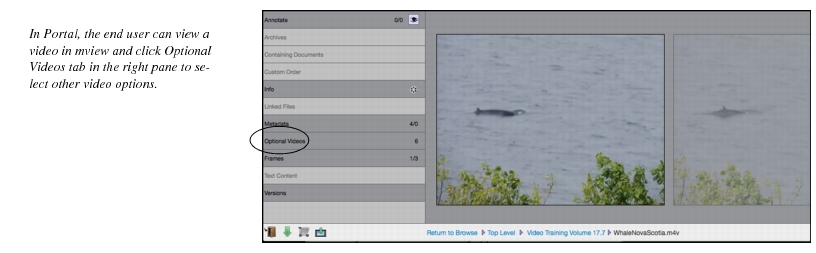|
The Video module also stores previews of Flash SWF, HTML, MP3 files, and 3D AutoCAD files, and includes a Video Reel Generator which allows users to compose storyboards using assets on the system and can extract text from files and store it in the database for later searching. Video file compatibility provides details about the types of files with which the Video module is compatibleSome Video module features will not work without Xinet Portal; however, end users can still view key frames in either Browse mode or by using the mview CGI.
Note: The visibility of the Optional Videos tab will vary depending on the Download Permissions set for Portal users (On the Administration view, Volumes/Users > User Volume > Edit Volume - Download Permissions options).