The Contact Sheet option appears in the collection panel to allow you to create PDF contact sheets that displays the assets within their collections. You can specify what each contact sheet will look like setting a number of options.
Note: The Contact Sheet plug-in performs error analysis as users enter display information, offering assistance, for example.,
Too much text for image height and font size, when one specification conflicts with another.
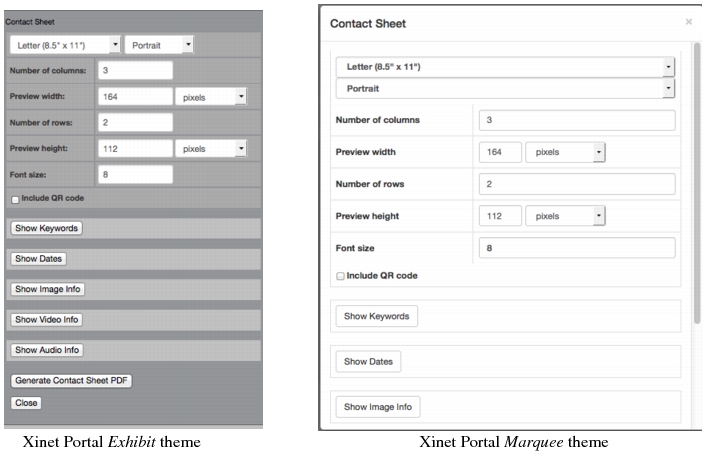
When Video for Xinet is in use, a Video Reel Generation collection
plug-in allows Xinet Portal users to assemble existing video assets, PDFs, InDesign documents,
Office documents, and images into new videos. The image below displays the options available for both the
Exhibit and
Marquee theme.
This feature works in slightly different ways, depending on the style your administrator has assigned for your use. This section describes the Exhibit-style
Custom Order. If you are using another style, the interface may vary from the one described here. Functionality, however, will be similar.
The Custom Order form allows you to convert a single image into other sizes and formats before you download it. Once you open the form, Xinet presents a preview of the image at the top of the screen. Type-in boxes and pop-up lists allow you to transform the image during the downloading process.
When you are satisfied with the new parameters for the image, simply use the Download button. The image you download will be a GIF if the image has a mask or a selected clipping path; otherwise it will be a JPEG.

