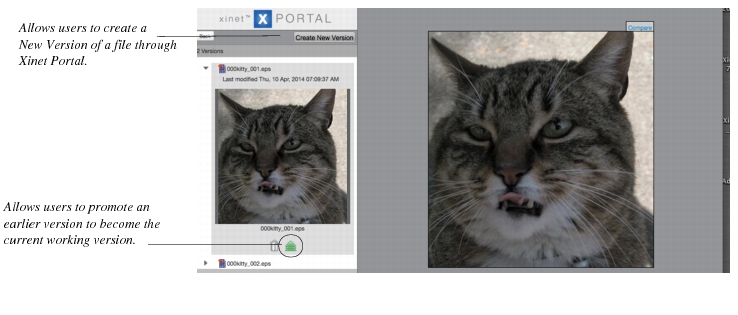Xinet version management provides information about version management for users working directly on the Xinet server. Xinet Portal servers can also be configured with a version management system. If you are working on a Xinet Portal server, a built-in mechanism in the media viewer exists that provides similar functionality more conveniently. (
Triggers and
Actions can be set up by your Administrator to automatically let version creation happen without any additional user interaction.) As a Portal users, you must have the appropriate options set by your Administration. Detailed information is available in our
Xinet Administration Guide.
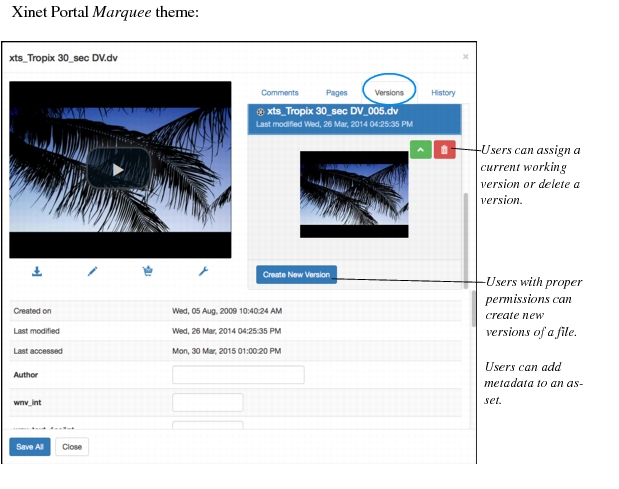
Use the green arrows to promote a previous version to become the “current working version” or delete a version by clicking the garbage can associated with it. The Create New Version button allows you to preserve the current version and establish a new working one where any future changes to the file will be saved. You may also visually compare versions.
Xinet and Xinet Portal users with proper Show Versions permission can use the
Promote to working version option to change the current working version of any file with versions.